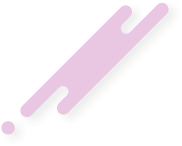- Joined
- Oct 25, 2018
- Messages
- 333
- Reaction score
- 255
- Points
- 43
- Location
- FTU
- Website
- www.freetutorials.eu
- Credits
- 2,859
How to Port Forward - The quickest way - Tutorial
This guide is the easiest way by far to forward your port whether you've done this before or are a beginner.
First off let's see if you need your port open. Go to this site and enter your port you use for your torrent client.
Is your port open
This is the perfect way of finding out if your port is open, if it says it is, then it is. You don't need to worry about forwarding your port so your problem relates to something else.
If it doesn't say your port is open then you should continue with this guide.
Check this link to see the Supported Routers/Modems which is updated regularly.
http://www.simpleportforwarding.com/supported-routers
As you can see there is a wide range of modems available and don't worry if you don't see yours, which won't happen often as you can add a custom router.
(1) First you need to visit http://www.simpleportforwarding.com/
(2) Have a read if you want, then click on Majorgeeks.com
(3) Now you will see download location, click on download@MajorGeeks
(4) Once installed, open the program up.
(5) You should have two screens up. One called "Simple Port Forwarding" and the other is called "Check List"
(6) Don't worry if you only have the screen "Simple Port Forwarding up" - Just click on tools, then click getting started.
(7) You will see that you now have the "Check List" screen.
(8) Follow the 5 Abc steps below which you can see in your "Check List"
(a) Update router list
(b) Select Your router and set login information
(c) Choose your ports you need to open
(d) Update the router
(e) Test the ports work
This guide from start to finish will take 5 minutes tops, with the outcome your port being forwarded, thats how easy it is.
Last edited 6 years ago by
This guide is the easiest way by far to forward your port whether you've done this before or are a beginner.
First off let's see if you need your port open. Go to this site and enter your port you use for your torrent client.
Is your port open
This is the perfect way of finding out if your port is open, if it says it is, then it is. You don't need to worry about forwarding your port so your problem relates to something else.
If it doesn't say your port is open then you should continue with this guide.
Check this link to see the Supported Routers/Modems which is updated regularly.
http://www.simpleportforwarding.com/supported-routers
As you can see there is a wide range of modems available and don't worry if you don't see yours, which won't happen often as you can add a custom router.
(1) First you need to visit http://www.simpleportforwarding.com/
(2) Have a read if you want, then click on Majorgeeks.com
(3) Now you will see download location, click on download@MajorGeeks
(4) Once installed, open the program up.
(5) You should have two screens up. One called "Simple Port Forwarding" and the other is called "Check List"
(6) Don't worry if you only have the screen "Simple Port Forwarding up" - Just click on tools, then click getting started.
(7) You will see that you now have the "Check List" screen.
(8) Follow the 5 Abc steps below which you can see in your "Check List"
(a) Update router list
(b) Select Your router and set login information
(c) Choose your ports you need to open
(d) Update the router
(e) Test the ports work
This guide from start to finish will take 5 minutes tops, with the outcome your port being forwarded, thats how easy it is.
Last edited 6 years ago by