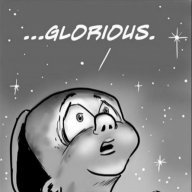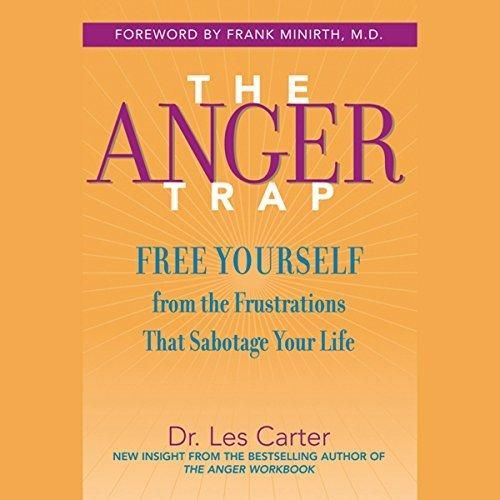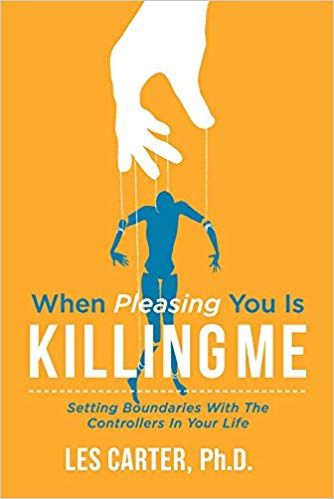Leaderboard
Popular Content
Showing content with the highest reputation on 03/08/2019 in all areas
-
Algo VPN is a set of Ansible scripts that simplify the setup of a personal IPSEC and Wireguard VPN. It uses the most secure defaults available, works with common cloud providers, and does not require client software on most devices. See our release announcement for more information. Features Supports only IKEv2 with strong crypto (AES-GCM, SHA2, and P-256) and WireGuard Generates Apple profiles to auto-configure iOS and macOS devices Includes a helper script to add and remove users Blocks ads with a local DNS resolver (optional) Sets up limited SSH users for tunneling traffic (optional) Based on current versions of Ubuntu and strongSwan Installs to DigitalOcean, Amazon Lightsail, Amazon EC2, Vultr, Microsoft Azure, Google Compute Engine, Scaleway, OpenStack, or your own Ubuntu 18.04 LTS server Anti-features Does not support legacy cipher suites or protocols like L2TP, IKEv1, or RSA Does not install Tor, OpenVPN, or other risky servers Does not depend on the security of TLS Does not require client software on most platforms Does not claim to provide anonymity or censorship avoidance Does not claim to protect you from the FSB, MSS, DGSE, or FSM Deploy the Algo Server The easiest way to get an Algo server running is to let it set up a new virtual machine in the cloud for you. Setup an account on a cloud hosting provider. Algo supports DigitalOcean (most user friendly), Amazon Lightsail, Amazon EC2, Vultr, Microsoft Azure, Google Compute Engine, Scaleway, and DreamCompute or other OpenStack-based cloud hosting. Download Algo. Unzip it in a convenient location on your local machine. Install Algo's core dependencies. Open the Terminal. The python interpreter you use to deploy Algo must be python2. If you don't know what this means, you're probably fine. cd into the algo-master directory where you unzipped Algo, then run: macOS: $ python -m ensurepip --user $ python -m pip install --user --upgrade virtualenv Linux (deb-based): $ sudo apt-get update && sudo apt-get install \ build-essential \ libssl-dev \ libffi-dev \ python-dev \ python-pip \ python-setuptools \ python-virtualenv -y Linux (rpm-based): See the Pre-Install Documentation for RedHat/CentOS 6.x Windows: See the Windows documentation 4. Install Algo's remaining dependencies. Use the same Terminal window as the previous step and run: $ python -m virtualenv --python=`which python2` env && source env/bin/activate && python -m pip install -U pip virtualenv && python -m pip install -r requirements.txt On macOS, you may be prompted to install cc. You should press accept if so. 5. List the users to create. Open config.cfg in your favorite text editor. Specify the users you wish to create in the userslist. 6. Start the deployment. Return to your terminal. In the Algo directory, run ./algo and follow the instructions. There are several optional features available. None are required for a fully functional VPN server. These optional features are described in greater detail in deploy-from-ansible.md. That's it! You will get the message below when the server deployment process completes. You now have an Algo server on the internet. Take note of the p12 (user certificate) password in case you need it later, it will only be displayed this time. You can now setup clients to connect it, e.g. your iPhone or laptop. Proceed to Configure the VPN Clients below. "\"#----------------------------------------------------------------------#\"", "\"# Congratulations! #\"", "\"# Your Algo server is running. #\"", "\"# Config files and certificates are in the ./configs/ directory. #\"", "\"# Go to [Hidden Content] after connecting #\"", "\"# and ensure that all your traffic passes through the VPN. #\"", "\"# Local DNS resolver 172.16.0.1 #\"", "\"# The p12 and SSH keys password is XXXXXXXX #\"", "\"#----------------------------------------------------------------------#\"", Configure the VPN Clients Certificates and configuration files that users will need are placed in the configs directory. Make sure to secure these files since many contain private keys. All files are saved under a subdirectory named with the IP address of your new Algo VPN server. Apple Devices WireGuard is used to provide VPN services on Apple devices. Algo generates a WireGuard configuration file, wireguard/<username>.conf, and a QR code, wireguard/<username>.png, for each user defined in config.cfg. On iOS, install the WireGuard app from the iOS App Store. Then, use the WireGuard app to scan the QR code or AirDrop the configuration file to the device. On macOS Mojave or later, install the WireGuard app from the Mac App Store. WireGuard will appear in the menu bar once you run the app. Click on the WireGuard icon, choose Import tunnel(s) from file..., then select the appropriate WireGuard configuration file. Enable "Connect on Demand" by editing the tunnel configuration in the WireGuard app. Installing WireGuard is a little more complicated on older version of macOS. See Using macOS as a Client with WireGuard. If you prefer to use the built-in IPSEC VPN on Apple devices, then see Using Apple Devices as a Client with IPSEC. Android Devices WireGuard is used to provide VPN services on Android. Install the WireGuard VPN Client. Import the corresponding wireguard/<name>.conf file to your device, then setup a new connection with it. See the Android setup instructions for more detailed walkthrough. Windows 10 Copy your PowerShell script windows_{username}.ps1 to the Windows client and run the following command as Administrator to configure the VPN connection. powershell -ExecutionPolicy ByPass -File windows_{username}.ps1 -Add For a manual installation, see the Windows setup instructions. Linux Network Manager Clients (e.g., Ubuntu, Debian, or Fedora Desktop) Network Manager does not support AES-GCM. In order to support Linux Desktop clients, choose the "compatible" cryptography during the deploy process and use at least Network Manager 1.4.1. See Issue #263 for more information. Linux strongSwan Clients (e.g., OpenWRT, Ubuntu Server, etc.) Install strongSwan, then copy the included ipsec_user.conf, ipsec_user.secrets, user.crt (user certificate), and user.key (private key) files to your client device. These will require customization based on your exact use case. These files were originally generated with a point-to-point OpenWRT-based VPN in mind.1 point
-
Welcome our site friend, Free Tutorials. All posts and threads regarding this site can be posted here.. No spamming allowed, sites rules should be followed as well1 point
-
Welcome our site friend, P2PDL All posts and threads regarding this site can be posted here.. No spamming allowed, sites rules should be followed as well1 point
-
Welcome our site friend, Free Courses Online. All posts and threads regarding this site can be posted here.. No spamming allowed, sites rules should be followed as well1 point
-
This has been well tested on Ubuntu 16.04 and 18.04 x64.. Let me know if anyone needs help setting it up... I can set it up for you for a cup of ... I know it looks scary and complicated ...1 point
-
1 point
-
Listen, mate, I don't really care when someone shouts thoughtlessly without researching anything properly, You have sent 2 PM'es to me already and now you're asking this question again even it is highly mentioned here about the limit and how should you proceed: [Hidden Content] So this is how it goes, Most of you don't read and follow our rules here otherwise, i don't think you guys could ever face any trouble. @@_.:=iTake=:._ excuse me please, They better have knowledge about this, what they always overlook and pretend like a newbie. lol1 point
-
1 point
-
WOW you are my hero, thanks never knew he had these, the killing me is right up my alley..lol Women..lol Thanks again, keep em coming haha I owe you a few1 point
-
1 point
-
I don't know how you found this but I'm very very grateful I searched all over the web and could not find this book, much needed so my girlfriend says..lol WOW thank you, love this site and everyone that works hard to keep it running, guess you know what I'll be reading tonight, Thanks again SunRiseZone~1 point