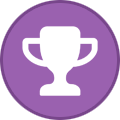-
Posts
1,855 -
Joined
-
Last visited
-
Days Won
333 -
Donations
20.00 USD
Content Type
Profiles
Forums
Events
Store
Articles
Gallery
Blogs
Downloads
Musicbox
Everything posted by _.:=iTake=:._
-
[Hidden Content] MP3 NEW RELEASES 2019 WEEK 30 311 - Voyager Ailee - Butterfly Bear McCreary - Childs Play Ed Sheeran - No.6 Collaborations Project Jade Jackson - Wilderness Jay1 - One Wave Mick Flannery - Mick Flannery Mostack - Stacko Olivia King - D.I.Y Pat Dam Smyth - The Last King The Alarm - Sigma VA - Enjoy The Summer 40 Dance Charts Hits VA - Hard And Dance Compilation Vol 27 VA - Mega Hits 2019 Summer Mix VA - Mens Gym Playlist VA - Nothing But Essential House Music Vol 11 VA - 100 Greatest Northern Soul UK Top 40 Singles 19-07-2019 All covers included, enjoy this release! NOTE: All covers included, enjoy this release! [Hidden Content] [Hidden Content]
- 1 reply
-
- 1
-
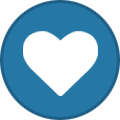
-
Closing topic , no further replies allowed...
-

How to run multiple memcached processes in CentOS 7
_.:=iTake=:._ replied to _.:=iTake=:._'s topic in Tutorials
To create the second process with config2 configuration, create its configuration file /etc/sysconfig/memcached2 with following settings: nano /etc/sysconfig/memcached2 PORT="11212" USER="memcached" MAXCONN="2048" CACHESIZE="512" OPTIONS="-l 127.0.0.1" Create systemd unit file /etc/systemd/system/memcached2.service with following settings: [unit] Description=Memcached2 Before=httpd.service After=network.target [service] Type=simple EnvironmentFile=-/etc/sysconfig/memcached2 ExecStart=/usr/bin/memcached -u $USER -p $PORT -m $CACHESIZE -c $MAXCONN $OPTIONS [install] WantedBy=multi-user.target Start the second memcached process: systemctl start memcached2.service Enable it on server boot: systemctl enable memcached2.service Check status of second memcached process; it should be running if no problem happened: systemctl status memcached2 memcached2.service - Memcached2 Loaded: loaded (/etc/systemd/system/memcached2.service; enabled) Active: active (running) since Mon 2014-12-15 15:20:03 EDT; 20s ago Main PID: 24226 (memcached) CGroup: /system.slice/memcached2.service └─24226 /usr/bin/memcached -u memcached -p 11212 -m 128 -c 1024 -l 127.0.0.1 Dec 15 15:20:03 localhost.localdomain systemd[1]: Starting Memcached2... Dec 15 15:20:03 localhost.localdomain systemd[1]: Started Memcached2. To verify listening sockets of memcached processes, use following ss command: ss -lnp | grep memcached tcp UNCONN 0 0 127.0.0.1:11211 *:* users:(("memcached",24217,27)) tcp UNCONN 0 0 127.0.0.1:11212 *:* users:(("memcached",24226,27)) tcp LISTEN 0 128 127.0.0.1:11211 *:* users:(("memcached",24217,26)) tcp LISTEN 0 128 127.0.0.1:11212 *:* users:(("memcached",24226,26)) You can see that the two memcached processes are listening to ports 11211 and 11212 respectively on loopback IP address 127.0.0.1. If you require more memcached processes, create separate configuration and systemd unit files. Then manage the processes using systemctl as explained above. Conclusion In this article, we showed you a method to run multiple memcached processes on a CentOS 7 Linux system by extending the default binary RPM installation. Each extra memcached process owns a separate configuration file and is managed by a separate systemd service unit file. Source: [Hidden Content]- 1 reply
-
- 1
-
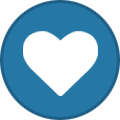
-
Install memcached from YUM repository Use following YUM command to install memcached package from CentOS 7 base repository: yum -y install memcached This installation provides a memcached instance with configuration file /etc/sysconfig/memcached. Run multiple memcached processes Assume that you have a requirement of running two memcached processes with following configurations: config1 – configuration of first process listen address: 127.0.0.1 listen port: 11211 maximum concurrent connections: 1024 maximum in-memory cache size: 256MB config2 – configuration of second process listen address: 127.0.0.1 listen port: 11212 maximum concurrent connections: 2048 maximum in-memory cache size: 512MB Let us use config1 configuration for the default memcached process. For that, edit /etc/sysconfig/memcached using your favorite editor (say nano text editor) and make following settings in it: nano /etc/sysconfig/memcached PORT="11211" USER="memcached" MAXCONN="1024" CACHESIZE="256" OPTIONS="-l 127.0.0.1" Start the first memcached process: systemctl start memcached.service Enable it on server boot: systemctl enable memcached.service Check status of first memcached process; it should be running if no problem happened: systemctl status memcached.service memcached.service - Memcached Loaded: loaded (/usr/lib/systemd/system/memcached.service; enabled) Active: active (running) since Mon 2014-12-15 15:20:00 EDT; 17s ago Main PID: 24217 (memcached) CGroup: /system.slice/memcached.service └─24217 /usr/bin/memcached -u memcached -p 11211 -m 64 -c 1024 -l 127.0.0.1 Dec 15 15:20:00 localhost.localdomain systemd[1]: Starting Memcached... Dec 15 15:20:00 localhost.localdomain systemd[1]: Started Memcached.
- 1 reply
-
- 1
-
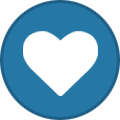
-
Keep checking the MutzNutz Pack Releases... Search for MutzNutz
-
Njalla protects you from ferocious domain predators. [Hidden Content]
- 1 reply
-
- 1
-
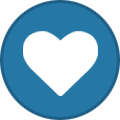
-
Step 1 – Requirements This Python installation required GCC compiler on your system. Login to your server using ssh or shell access. Now, use the following command to install prerequisites for Python before installing it. yum install gcc openssl-devel bzip2-devel libffi-devel Step 2 – Download Python 3.7 Download Python using the following command from the Python official site. You can also download the latest version in place of specified below. cd /usr/src wget [Hidden Content] Now extract the downloaded package. tar xzf Python-3.7.3.tgz Step 3 – Install Python 3.7 Use below set of commands to compile Python source code on your system using altinstall. cd Python-3.7.3 ./configure --enable-optimizations make altinstall make altinstall is used to prevent replacing the default python binary file /usr/bin/python. Now remove downloaded source archive file from your system rm /usr/src/Python-3.7.3.tgz Step 4 – Check Python Version Check the latest version installed of python. Use command python3.7 instead of just python. python3.7 -V Python 3.7.3 Source: [Hidden Content]
-

How to Install Elasticsearch on CentOS 7
_.:=iTake=:._ replied to _.:=iTake=:._'s topic in Tutorials
Configuring Elasticsearch Elasticsearch data is stored in the /var/lib/elasticsearch directory, configuration files are located in /etc/elasticsearch. By default, Elasticsearch is configured to listen on localhost only. If the client connecting to the database is also running on the same host and you are setting up a single node cluster you don’t need to change the default configuration file. Remote Access Out of box Elasticsearch, does not implement authentication so it can be accessed by anyone who can access the HTTP API. If you want to allow remote access to your Elasticsearch server, you will need to configure your firewall and allow access to the Elasticsearch port 9200 only from trusted clients. Starting with CentOS 7, FirewallD replaces iptables as the default firewall management tool. Run the following command to allow assess from the remote trusted IP address on port 9200 : sudo firewall-cmd --new-zone=elasticsearch --permanentsudo firewall-cmd --reload sudo firewall-cmd --zone=elasticsearch --add-source=192.168.121.80/32 --permanent sudo firewall-cmd --zone=elasticsearch --add-port=9200/tcp --permanent sudo firewall-cmd --reload [iCODE]Do not forget to change 192.168.121.80 with your remote IP Address. [/iCODE] Later, if you want to allow access from another IP Address use: sudo firewall-cmd --zone=elasticsearch --add-source=<IP_ADDRESS> --permanent sudo firewall-cmd --reload Once the firewall is configured the next step is to edit the Elasticsearch configuration and allow Elasticsearch to listen for external connections. To do so, open the elasticsearch.yml configuration file: sudo nano /etc/elasticsearch/elasticsearch.yml Search for the line that contains network.host, uncomment it, and change the value to 0.0.0.0 network.host: 0.0.0.0 If you have multiple network interfaces on your machine you can specify the interface IP address which will cause Elasticsearch to listen only on the specified interface. Restart the Elasticsearch service for the changes to take effect: sudo systemctl restart elasticsearch That’s it. You can now connect to the Elasticsearch server from your remote location. Conclusion You have successfully installed Elasticsearch on your CentOS 7 [Hidden Content] Credits to: Linuxize [Hidden Content] -

How to Install Elasticsearch on CentOS 7
_.:=iTake=:._ replied to _.:=iTake=:._'s topic in Tutorials
Now that Java is installed, the next step is to add the Elasticsearch repository. Import the repository’s GPG key using the following command: sudo rpm --import [Hidden Content] Open your text editor and create the following repo file: sudo nano /etc/yum.repos.d/elasticsearch.repo Paste the following content into the file: [elasticsearch-6.x] name=Elasticsearch repository for 6.x packages baseurl=[Hidden Content] gpgcheck=1 gpgkey=[Hidden Content] enabled=1 autorefresh=1 type=rpm-md Save the file and close your text editor. You can now install the Elasticsearch package by typing: sudo yum install elasticsearch Once the installation process is complete, start and enable the service by running: sudo systemctl enable elasticsearch.servicesudo systemctl start elasticsearch.service You can verify that Elasticsearch is running by sending an HTTP request to port 9200 on localhost with the following curl command: curl -X GET "localhost:9200/" The output will look similar to the following: { "name" : "fLVNqN_", "cluster_name" : "elasticsearch", "cluster_uuid" : "6zKcQppYREaRH0tyfJ9j7Q", "version" : { "number" : "6.7.0", "build_flavor" : "default", "build_type" : "rpm", "build_hash" : "8453f77", "build_date" : "2019-03-21T15:32:29.844721Z", "build_snapshot" : false, "lucene_version" : "7.7.0", "minimum_wire_compatibility_version" : "5.6.0", "minimum_index_compatibility_version" : "5.0.0" }, "tagline" : "You Know, for Search" } It may take 5-10 seconds for the service to start. If you see curl: (7) Failed to connect to localhost port 9200: Connection refused, wait for a few seconds and try again. To view the messages logged by the Elasticsearch service you can use the command below: sudo journalctl -u elasticsearch At this point, you have Elasticsearch installed on your CentOS server. -
Elasticsearch is an open source distributed full-text search and analytics engine. It supports RESTful operations and allows you to store, search, and analyze big volumes of data in real time. Elasticsearch is one of the most popular search engines powering applications that have complex search requirements such as big e-commerce stores and analytic applications. This tutorial explains how to install Elasticsearch on CentOS 7. Prerequisites The user you are logged in as must have sudo privileges to be able to install packages. Installing Elasticsearch The recommended way to install Elasticsearch on CentOS 7 is by installing the rpm packagefrom the official Elasticsearch repository. At the time of writing this article, the latest version of Elasticsearch is 6.7 and requires Java 8 or later. To install OpenJDK 8 on your CentOS system type: sudo yum install java-1.8.0-openjdk-devel Verify the Java installation by printing the Java version: java -version The output should look something like this: openjdk version "1.8.0_201" OpenJDK Runtime Environment (build 1.8.0_201-b09) OpenJDK 64-Bit Server VM (build 25.201-b09, mixed mode)
-
For all those sending messages asking about this. I would like to inform you to be patient. Once the releases are ready they will be uploaded to the site. Feel free to download other Music files as some of these files will appear in MP3 NEW RELEASES. It's not over until it's over.. Thank you!
-
So we have decided to add all the active categories we had in the past. Here are the list of categories we have added: Anime Torrents [Hidden Content] Tutorials Torrents [Hidden Content] Games Torrents [Hidden Content]
- 1 reply
-
- 4
-
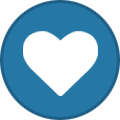
-
@jusTiN Don't waste our time if you can't use the Uploader Application... I won't be replying to any further emails after this... Thread closed for now...
-
[Hidden Content]
-
Don't be worried about the upload speed, as long as you follow the rules it will be OK
-
We don't allow any form of advertisements in torrent descriptions and read all our site rules and let me know you understand the rules then we will grant you uploading rights.. PS: Post in the right section next time... don't just post these things anywhere...
-
I'm glad to hear that you look forward to downloading it every week. It will be ready soon!
-
Yes there will be in a few days time, Please be patient.!!
-
We will be switching domain names soon. All requests to [Hidden Content] or [Hidden Content] will be redirected to our new domain. All API users might be unable to use old API link.. Thank you!
-
Title: Aladdin Tagline: Choose Wisely. Genre: Adventure, Fantasy, Romance, Comedy, Family Director: Guy Ritchie Cast: Mena Massoud, Naomi Scott, Will Smith, Marwan Kenzari, Navid Negahban, Nasim Pedrad, Billy Magnussen, Numan Acar, Alan Tudyk, Frank Welker, Robby Haynes, Nina Wadia, Jordan A. Nash, Taliyah Blair, Aubrey Lin, Amir Boutrous, Buckso Dhillon-Woolley, Omar Abidi, Stefan Kalipha Release: 2019-05-22 Runtime: 130 Plot: A kindhearted street urchin named Aladdin embarks on a magical adventure after finding a lamp that releases a wisecracking genie while a power-hungry Grand Vizier vies for the same lamp that has the power to make their deepest wishes come true. [Hidden Content]
-

Resources for HTML Editors
_.:=iTake=:._ replied to _.:=iTake=:._'s topic in Programming and Web Development
So these are some of the most popular WYSIWYG used, don't be surprised to see any of these on GloTorrents soon.. -

Resources for HTML Editors
_.:=iTake=:._ replied to _.:=iTake=:._'s topic in Programming and Web Development
For bootstrap 4 You can also use Summernote with Bootstrap 4 using summernote-bs4.js and summernote-bs4.css. This is also beta version, as Bootstrap 4 is in beta. Below is a code example using bootstrap 4. <!DOCTYPE html> <html lang="en"> <head> <meta charset="UTF-8"> <title>bootstrap4</title> <link rel="stylesheet" href="[Hidden Content]; <script src="[Hidden Content]; <script src="[Hidden Content]; <script src="[Hidden Content]; <link href="[Hidden Content]" rel="stylesheet"> <script src="[Hidden Content]; </head> <body> <div id="summernote"></div> <script> $('#summernote').summernote({ placeholder: 'Hello bootstrap 4', tabsize: 2, height: 100 }); </script> </body> </html> Without Bootstrap You can use Summernote without Bootstrap using summernote-lite.js and summernote-lite.css. The Lite version is currently in Beta. Please report bugs so we can improve it. Below is a code example using summernote lite. <!DOCTYPE html> <html lang="en"> <head> <meta charset="UTF-8"> <title>bootstrap4</title> <script src="[Hidden Content]; <link href="[Hidden Content]" rel="stylesheet"> <script src="[Hidden Content]; </head> <body> <div id="summernote"></div> <script> $('#summernote').summernote({ placeholder: 'Hello stand alone ui', tabsize: 2, height: 100 }); </script> </body> </html> You can check the docs for more info -

Resources for HTML Editors
_.:=iTake=:._ replied to _.:=iTake=:._'s topic in Programming and Web Development
Summernote Super Simple WYSIWYG Editor on Bootstrap. Summernote is a JavaScript library that helps you create WYSIWYG editors online. [Hidden Content] Installation Requires HTML5 doctype Bootstrap uses certain HTML elements and CSS properties which require HTML5 doctype. Include <!DOCTYPE html> in the beginning of all your projects. <!DOCTYPE html> <html lang="en"> ... </html> Include js/css Summernote uses the Open Source libraries jQuery and Bootstrap, if you are using the Boostrap 3 or 4 versions of Summernote, or just jQuery if you use the Lite version of Summernote. Include the Following code in the headarea of your HTML page. <!-- include libraries(jQuery, bootstrap) --> <link href="[Hidden Content]" rel="stylesheet"> <script src="[Hidden Content]; <script src="[Hidden Content]; <!-- include summernote css/js --> <link href="[Hidden Content]" rel="stylesheet"> <script src="[Hidden Content]; Don’t forget to change the file’s path if you downloaded summernote in a different folders. You can however, and a lot of developers do these days, is include the stylesheet’s within the head are of your page, and include the Javascript at the bottom of your page, but before the closing body tag. Embed Summernote can be used with or without a form. To use without a form, we suggest using a div in the body; this element will then be used where you want the Summernote editor to be rendered within your page. <div id="summernote">Hello Summernote</div> To use within a form, is pretty much the same as above, but rather than a div, we recommend using a textarea element inside a form, which should include a name attribute so when the form is submitted you can use that name to process the editors data on your backend. Also, if using Summernote inside a form to set the attribute method="post" to allow larger sized editor content to parse to the backend, if you don’t your data either may not parse, or will be truncated. <form method="post"> <textarea id="summernote" name="editordata"></textarea> </form> Run summernote Run the script below when document is ready! $(document).ready(function() { $('#summernote').summernote(); }); The $(document).ready function is particularly necessary if you include the Javascript at the end of the document. Simple example for Bootstrap 3.x.x You can also test running example. Save below code as index.html and open it with your browser. <!DOCTYPE html> <html lang="en"> <head> <meta charset="UTF-8"> <title>Summernote</title> <link href="[Hidden Content]" rel="stylesheet"> <script src="[Hidden Content]; <script src="[Hidden Content]; <link href="[Hidden Content]" rel="stylesheet"> <script src="[Hidden Content]; </head> <body> <div id="summernote"><p>Hello Summernote</p></div> <script> $(document).ready(function() { $('#summernote').summernote(); }); </script> </body> </html> -

Resources for HTML Editors
_.:=iTake=:._ replied to _.:=iTake=:._'s topic in Programming and Web Development
Quill Rich Text Editor Quill is a free, open source WYSIWYG editor built for the modern web. With its modular architecture and expressive API, it is completely customizable to fit any need. [Hidden Content] Getting Started is Easy <!-- Include stylesheet --> <link href="[Hidden Content]" rel="stylesheet"> <!-- Create the editor container --> <div id="editor"> <p>Hello World!</p> <p>Some initial <strong>bold</strong> text</p> <p><br></p> </div> <!-- Include the Quill library --> <script src="[Hidden Content]; <!-- Initialize Quill editor --> <script> var quill = new Quill('#editor', { theme: 'snow' }); </script> // Open your browser's developer console to try out the API![/code]